Mike Rupprecht – DK3WN.
Software to decode telemetry that is transmitted by satellites.
Running in a Windows environment:
If you want to use the software written by Mike you can run in to some error situations. The reason for this is that you miss some libraries and controls. The programs are written in Microsoft Visual Basic 6 and compiled for 32bit Windows Operating systems. At the moment from my own experience I can say that with some effort you can get them running on all recent Windows versions. So it is possible you are missing some run-time libraries and therefore I recommend that you install the latest Microsoft Visual Basic 6 run-time files and some special Active-X controls (*.ocx missing error message) these can be download via the URL at the bottom of the page. (Latest Visual Basic update can be found via this link)
Here a way on how to install/register the missing *.ocx files. First download the files from DK3WN (link below) and place them in for example “C:\Libraries\OCX\>”. Below a list of Active X controls that I collected over the years. Not all are necessary for the operation of these programs.
Download ActiveX Controls.
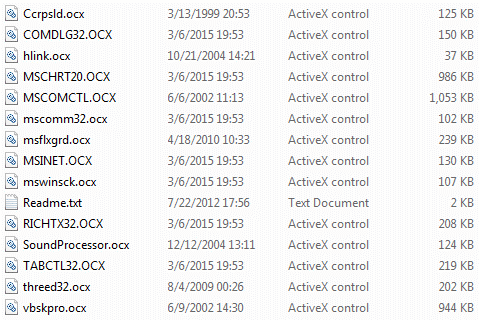
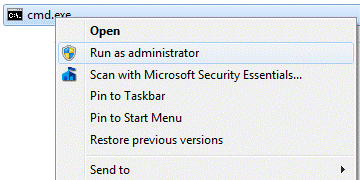 To register these files one has to open the cmd program with administrator rights if you are running Windows 7 and higher. Running cmd as administrator is done by right clicking on the program and selecting “Run as administrator” or with a current Windows 10 version you can select search, cmd and click to option run as administrator.
To register these files one has to open the cmd program with administrator rights if you are running Windows 7 and higher. Running cmd as administrator is done by right clicking on the program and selecting “Run as administrator” or with a current Windows 10 version you can select search, cmd and click to option run as administrator.
Now change directory to “C:\Libraries\OCX\>” and execute the following command, regsvr32 <filename.ocx>, every time you register a file you will get a message saying the registry was successful. Repeat this for every filename.ocx you have to register.
Running in a Windows emulator (wine) environment:
For those that want to run this software in the Windows emulator (wine) within the Linux operating system use the following installation method. (Ubuntu/Debian)
#
# Make sure you have a working gui, this can be local or with
# the help of a X-server running at you remote client
#
# Enable i386 architecture
#
# sudo dpkg --add-architecture i386
# sudo apt-get update
#
# add the following environment variable to ~/.profile
# export WINEARCH=win32
# export WINEPREFIX=${HOME}/wine
#
# To enable these new variable logout and login again or
# reload .profile
#
# Install wine and winetricks
#
user@hostname:~$ sudo apt-get install wine
user@hostname:~$ sudo apt-get install winetricks
# Install Microsoft runtime environments with winetricks
#
user@hostname:~$ winetricks mfc42
user@hostname:~$ winetricks vb6run
# Download and register the required OCX files
#
user@hostname:~$ mkdir -p ~/wine/drive_c/Ham/OCX
user@hostname:~$ cd ~/wine/drive_c/Ham/OCX
user@hostname:~/wine/drive_c/Ham/OCX$ wget https://www.pe0sat.vgnet.nl/download/Hidden/DK3WN-OCX.zip
user@hostname:~/wine/drive_c/Ham/OCX$ unzip DK3WN-OCX.zip
user@hostname:~/wine/drive_c/Ham/OCX$ wine regsvr32 COMDLG32.OCX
user@hostname:~/wine/drive_c/Ham/OCX$ wine regsvr32 COMCTL32.OCX
user@hostname:~/wine/drive_c/Ham/OCX$ wine regsvr32 MSCOMM32.OCX
user@hostname:~/wine/drive_c/Ham/OCX$ wine regsvr32 MSCHRT20.OCX
user@hostname:~/wine/drive_c/Ham/OCX$ wine regsvr32 MSINET.OCX
user@hostname:~/wine/drive_c/Ham/OCX$ wine regsvr32 MSWINSCK.OCX
user@hostname:~/wine/drive_c/Ham/OCX$ wine regsvr32 MSCOMCTL.OCX
user@hostname:~/wine/drive_c/Ham/OCX$ wine regsvr32 RICHTX32.OCX
user@hostname:~/wine/drive_c/Ham/OCX$ wine regsvr32 TABCTL32.OCX
# Download UZ7HO HS Soundmodem
#
user@hostname:~/wine/drive_c/Ham/OCX$ mkdir -p ~/wine/drive_c/Ham/UZ7HO/HS
user@hostname:~/wine/drive_c/Ham/OCX$ cd ~/wine/drive_c/Ham/UZ7HO/HS
user@hostname:~/wine/drive_c/Ham/UZ7HO/HS$ wget http://uz7.ho.ua/modem_beta/hs_soundmodem21.zip
user@hostname:~/wine/drive_c/Ham/UZ7HO/HS$ unzip http://uz7.ho.ua/modem_beta/hs_soundmodem21.zip
# Optional one can make a alias in the .bashrc file so it is easier to execute the program.
#
alias hs_soundmodem='wine ~/.wine/drive_c/Ham/UZ7HO/HS/hs_soundmodem.exe'
# Download and unzip getkiss
#
user@hostname:~/wine/drive_c/Ham/OCX$ mkdir -p ~/wine/drive_c/Ham/KISS/GetKiss
user@hostname:~/wine/drive_c/Ham/OCX$ cd ~/wine/drive_c/Ham/KISS/GetKiss$
user@hostname:~/wine/drive_c/Ham/KISS/GetKiss$ wget http://www.dk3wn.info/files/getkiss.zip
user@hostname:~/wine/drive_c/Ham/KISS/GetKiss$ unzip getkiss.zip
user@hostname:~/wine/drive_c/Ham/KISS/GetKiss$ [edit config.ini]
# Optional one can make a alias in the .bashrc file so it is easier to execute the program.
#
alias getkiss='wine ~/wine/drive_c/Ham/KISS/GetKiss/getkiss.exe'
When this is done, you will be able to use the decoders and support software.
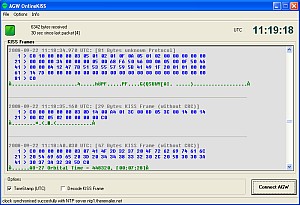 AGW Online Kiss
AGW Online Kiss
A nice example, this software works together with an AGW PE enabled sound-modem program and gives you the opportunity to decode AX25 telemetry in kiss mode without a hardware modem. There are a number of satellites that uses the kiss format for telemetry transmission and with the help of this program, you can create a kiss file and decode it with a telemetry decoder that is also available on DK3WN his software page.
AGW Online Kiss can be downloaded at his Amateur Radio website together with a lot of decoders that are build to visualize the raw data that you recorded with for example AGW Online Kiss.
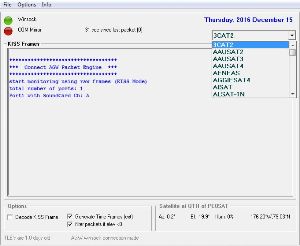 AGW OnlineKISS is already a great program made by DK3WN and there is now a Plus version available with some great new features. But it seems they are the cause of some confusion. As you can see in the image on the right this software has a pull down menu where one can select the satellite you want to decode. The reason for this is, that the software will save a corresponding kiss file in a directory that has the name of the satellite you selected. You do have to configure a initialization file with some basic settings. Below the file that I use, but this can be different for your environment.
AGW OnlineKISS is already a great program made by DK3WN and there is now a Plus version available with some great new features. But it seems they are the cause of some confusion. As you can see in the image on the right this software has a pull down menu where one can select the satellite you want to decode. The reason for this is, that the software will save a corresponding kiss file in a directory that has the name of the satellite you selected. You do have to configure a initialization file with some basic settings. Below the file that I use, but this can be different for your environment.
# # This is the ini file for AGW_ONLINEKISS plus v. 3.3 # PORT = 127.0.0.1:9000 # MIRROR_COM_PORT = 9 MIRROR_COM_SETTINGS = 38400,N,8,1 # FILE_PATH = D:\Temp\Downloads\Kiss # TIMEFRAMES = YES LOGFILE = NO PAYLOADFILE = NO # CALLSIGN = PE0SAT # # use QTH height in km # QTH_LAT = 51.590735N QTH_LONG = 4.654367E QTH_HEIGHT = 0.015 # TLEFILE = P:\WIN32APP\Ham\TLE\Data\MyKepler.txt #
The option FILE_PATH configures the top directory where the software will create the new directories based on the pull down selection.
TLEFILE is the location where it can find an up to date TLE file that is used in the pull down selection option. Here is a possible reason for confusion, when you have a TLE file with spaces in the satellite name, the software will crash, so you need a TLE file that has satellite names without spaces in the name. DK3WN and myself already share up to date TLE files that don’t have spaces in the satellite name.
One other option that is really useful but can be the reason for some confusion and that is, filter packets if elev < 0. This option makes sure that the program won’t decode and frames if based on the TLE data the satellite is below the horizon.
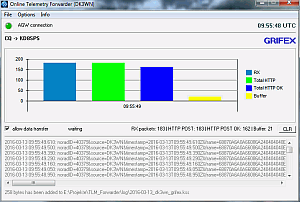 Online Telemetry Forwarder.
Online Telemetry Forwarder.
This software connects to an AGW PE enable sound-modem such as the UZ7HO version and forwards the data to a telemetry collector server that can be used via the internet. At the moment the forwarder can auto detect the following satellites: BISONSAT, BUGSAT, CUBEBUG-2, DEORBITSAIL, FIREBIRD-3, FIREBIRD-4, GRIFEX, mCubed-2, O/OREOS, POLYITAN, QB50P1, QB50P2, BEACH 1, TIGRISAT, UNISAT-6, UWE-3, PHONESAT2.4, ZACUBE and XW-2A..2F.
Online Telemetry Block diagram:
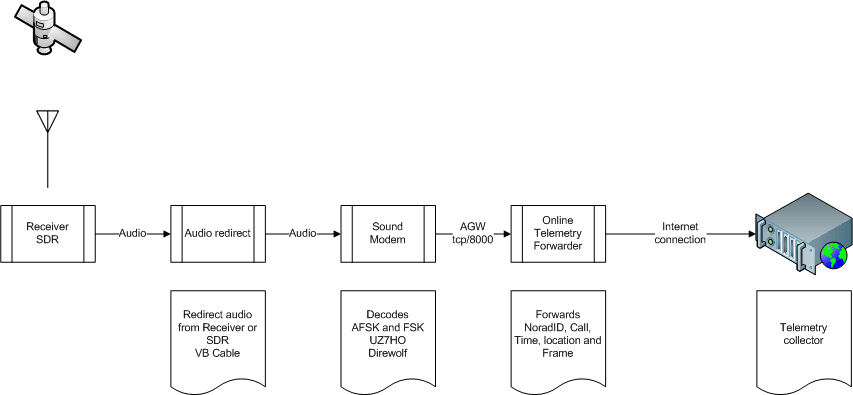
With the latest software development done by Mike DK3WN there is now a piece of software that combines telemetry decoding and telemetry forwarding. This software is called GetKISS-plus.
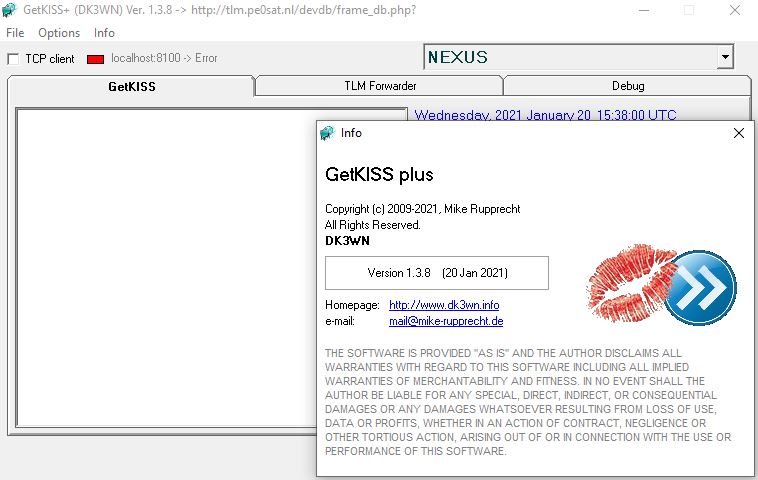
The decoded data is currently by default stored in the SatNOGS database because there was a moment I was no longer able to store all the frames being forwarded by this technology and needed to find an alternative.
Credits: Mike DK3WN
Revision:
November 23, 2020 updated the link to the OCX files that are hosted at DK3WN.
Januari 20, 2021 updating because of new technology and other database storage.
March 19, 2025 updated the Microsoft Visual Basic VB60 runtime download.
